OpenStack Home Lab Part 3: Switcheroo
In the last post, we configured our Wireless AP to connect to the existing network and expose a new LAN for the lab. Now it’s time to start configuring our switch to get the proper time, use the new lan network address space, hand out addresses and route to the WAP gateway to the internets.
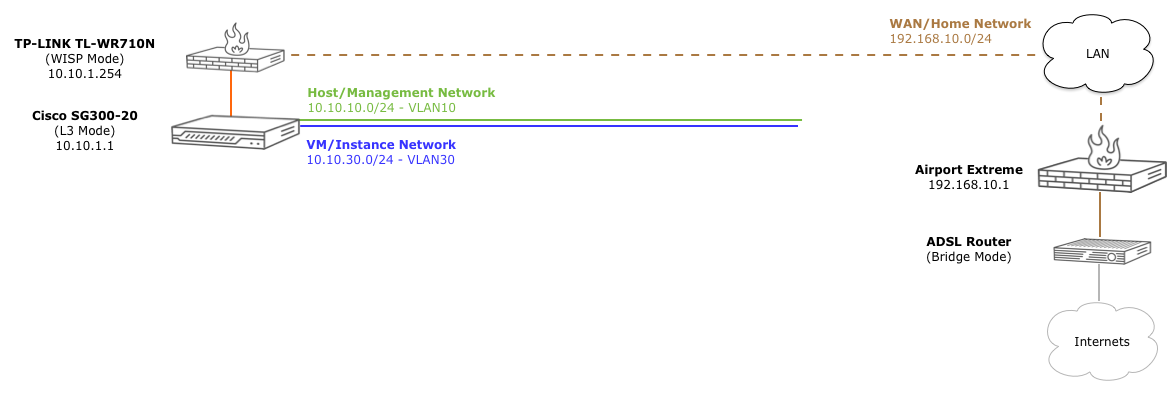
Dans Courses
Disclaimer: I don’t know jack about switches/routers/vlans…well, I didn’t. I can not praise this youtube channel enough for being a huge resource for getting your mind into working with Cisco-ish hardware. After watching those CCNA videos for a few weeks, I at least had half a chance to understand what I was doing.
Connecting to the switch
While this switch has a pretty awesome GUI interface to configure various, the main goal is to learn a lot of things at once, I’m going to force myself to use the CLI. While this switch is not a Cisco IOS based switch, the cli that is provided is VERY close to IOS.
And to heighten the old school experience, I’m going to use the serial console port and a usb-serial converter to do the configuration. This is handy across switch reboots and ip address changes as the terminal will never get disconnected.
Assuming you have all the cables connected, the switch powered on, and you have a compatible adapter, you should now have a new tty device for this serial connection. Most of the compatible adapters use the “PL2303” chipset, so they usually look something like this:
→ ls /dev/*PL*
crw-rw-rw- 1 root wheel 18, 5 Apr 30 16:19 /dev/cu.PL2303-000013FD
crw-rw-rw- 1 root wheel 18, 4 Apr 30 16:19 /dev/tty.PL2303-000013FD
Once you find the right device, we can use screen to connect to the switch, passing it the device, baud rate, bits, parity, and stop bit. Hit <CR> twice to kick off the auto detect, and use the default username/password (cisco/cisco)
→ screen /dev/tty.PL2303-000012FD 115200 8N1
<CR><CR>
Detected speed: 115200
User Name:cisco
Password:*****
Please change your password from the default settings. Please change the password for better protection of your network.
Do you want to change the password (Y/N)[Y] ? N
Don’t bother changing the password. After we change the switch to L3 mode, it will reset all settings, including the existing password.
L3 Mode
By default, the SG300 series of switches are configured to operate in L2 [Switch] mode. In order to do InterVLAN routing, we need to change to L3 [router] mode.
switch162274#show system mode
Feature State
------------------- ---------
Mode: Switch
switch162274#set ?
interface Interface parameters
system Set System features
switch162274#set system ?
mode Ip Routing support
switch162274#set system mode ?
router System will run as a IP router
switch System will run as a switch
switch162274#set system mode router
Changing the switch working mode will *delete* the startup configuration file
and reset the device right after that. It is highly recommended that you will
backup it before changing the mode, continue ? (Y/N)[N] Y
This is not meant to be an IOS[ish] primer, but if this is your first time, ? will cause inline help to be displayed for the partial command. Tab completion is also available.
At this point, the switch will reset itself into L3 mode, reboot, and reset all existing settings back to factory defaults; all scrolling by at the speed of mud in your console terminal. Once it’s done, we’ll log in again, change our password this time, and double check our mode:
<CR><CR>
Detected speed: 115200
User Name:cisco
Password:*****
Please change your password from the default settings. Please change the password for better protection of your network. Do you want to change the password (Y/N)[Y] ? Y
Enter old password : *****
Enter new password : ***********
Confirm new password: ***********
switch162274#show system mode
Feature State
------------------- ---------
Mode: Router
Ok, game on. Now for some mundane, but important configuration.
Change the Hostname
Let’s give our switch a hostname because switch162274 isn’t terribly helpful:
switch162274#config terminal
switch162274(config)#hostname ?
WORD This system's network name
switch162274(config)#hostname SG300-20
SG300-20(config)#exit
SG300-20#copy running-config startup-config
Overwrite file [startup-config].... (Y/N)[N] ?Y
12-Jan-2014 18:06:05 %COPY-I-FILECPY: Files Copy - source URL running-config destination URL flash://startup-config
12-Jan-2014 18:06:08 %COPY-N-TRAP: The copy operation was completed successfully
Copy succeeded
After each major change, we’ll get into a habit of copying our running configuration to our startup configured, so our changes are saved and loaded the next time the switch reboots.
VLAN1/Native VLAN Addressing
First, let’s get this thing on the same network as the WAP access point (10.10.1.0/24). As we see below, the default out of the box is 192.168.1.0/24 with dhcp client enabled:
SG300-20#show ip ?
arp ARP information
dhcp IP DHCP information
helper-address UDP relay information
http HTTP configuration
https HTTPS configuration
igmp IGMP information
interface IP interface status and configuration
route Display the IP routing table
source-guard Show IP Source Guard status
ssh Display the configuration of the SSH server component
ssh-client secure shell client.
SG300-20#show ip interface
IP Address I/F I/F Status Type Directed Precedence Status
admin/oper Broadcast
------------------- ---------- ------------- ----------- ---------- ---------- -----------
0.0.0.0/32 vlan 1 UP/UP DHCP disable No Not received
192.168.1.254/24 vlan 1 UP/UP Default disable No Valid
To do that, we simply need to change the ip address interface for vlan 1 (“native” vlan):
SG300-20#config t
SG300-20(config)#interface vlan 1
SG300-20(config-if)#?
bridge Bridge configuration commands
do execute an EXEC-level command
dot1x dot1x protocol
end Exit from configure mode
exit Exit from current context
help Description of the interactive help system
ip Global IP configuration commands
ipv6 IPv6 commands
name set vlan name
no Negate command
service-acl Apply an ACL to particular interface.
shutdown Shutdown the selected interface
snmp SNMP
sntp Global Simple Network Time Protocol (SNTP)
configuration subcommands
SG300-20(config-if)#ip ?
address Set the IP address of an interface
dhcp Configure DHCP services
igmp IGMP interface commands
proxy-arp Enable proxy ARP on interface
SG300-20(config-if)#ip address ?
dhcp Acquire IP address from DHCP server
A.B.C.D IP address
SG300-20(config-if)#ip address 10.10.1.1 ?
A.B.C.D or /n IP subnet mask or IP prefix length
SG300-20(config-if)#ip address 10.10.1.1 255.255.255.0
SG300-20(config-if)#exit
SG300-20(config)#exit
SG300-20#show ip interface
IP Address I/F I/F Status Type Directed Precedence Status
admin/oper Broadcast
------------------- ---------- ------------- ----------- ---------- ---------- -----------
10.10.1.1/24 vlan 1 UP/UP Static disable No Valid
SG300-20#copy run start
Overwrite file [startup-config].... (Y/N)[N] ?Y
Interesting enough, when we did this, apparently the switch disabled the dhcp client.
Default Gateway (Internet Access)
To get to the internet, we just have to tell the switch that the default gateway for unknown routes is the WAP. For the purposes of this access, it doesn’t matter which port you plug the WAP into. Just for generally following some of the common patterns in the meatspace, I will treat the last port of this switch, port 20, as the “uplink” port and plug that into the LAN1 port of the WAP.
Now, let’s see what happens:
SG300-20#ping 8.8.8.8
Pinging 8.8.8.8 with 18 bytes of data:
PING: net-unreachable
PING: net-unreachable
PING: net-unreachable
PING: net-unreachable
----8.8.8.8 PING Statistics----
4 packets transmitted, 0 packets received, 100% packet loss
As we can see, as things stand now, we can’t get to the internet, so we tell the switch about the WAP IP and try again:
SG300-20#config t
SG300-20(config)#ip default-gateway ?
A.B.C.D IP address of default gateway
SG300-20(config)#ip default-gateway 10.10.1.254
SG300-20(config)#exit
SG300-20#ping 8.8.8.8
Pinging 8.8.8.8 with 18 bytes of data:
18 bytes from 8.8.8.8: icmp_seq=1. time=60 ms
18 bytes from 8.8.8.8: icmp_seq=2. time=60 ms
18 bytes from 8.8.8.8: icmp_seq=3. time=60 ms
18 bytes from 8.8.8.8: icmp_seq=4. time=60 ms
----8.8.8.8 PING Statistics----
4 packets transmitted, 4 packets received, 0% packet loss
round-trip (ms) min/avg/max = 60/60/60
Hooray! We have the series of tubes at our disposal. Don’t forget to save your work (copy run start)
DNS Lookups
Now that we have a gateway, we should make sure that the switch itself can resolve DNS lookups for things like NTP server settings, etc. By default, the switch doesn’t know how to resolve domain names:
SG300-20#ping google.com
% Host not found in DNS database
Now in config mode, we have to enable DNS lookups (think DNS client + local cache) and tell it what servers to use:
G300-20(config)#ip ?
access-list This command creates an ACL, which perform
classification on layer 3 fields and enters ip-access
configuration mode.
arp ARP configuration commands
default-gateway Specify default gateway
dhcp IP DHCP client commands
domain IP Domain Naming System
helper-address Specify a destination address for UDP broadcasts
host To define static host name-to-address mapping in the
host cache
http Specify the HTTP server configuration
https HTTPS server configuration
igmp IGMP interface commands
name-server To set the available name servers, use the ip
name-server global configuration command.
route Establish static routes
source-guard IP source-guard configuration
ssh Global Secure Shell protocol configuration subcommands
ssh-client secure shell client.
telnet Telnet server configuration
SG300-20(config)#ip domain ?
lookup Enable the IP Domain Naming System lookup
name To define a default domain names that the software
uses to complete unqualified host names
polling-interval polling interval (in seconds) for cached DNS entries
which are currently unresolved
retry sets the maximum number of retransmissions for each
DNS query
timeout DNS client query timeout (in seconds)
SG300-20(config)#ip domain lookup ?
<CR>
SG300-20(config)#ip domain lookup
SG300-20(config)#ip name-server ?
A.B.C.D Configure DNS server Host name.
X:X:X:X::X Configure DNS server IPv6 address
X:X:X:X::X%<ID> Configure DNS server IPv6z address
SG300-20(config)#ip name-server 8.8.8.8
SG300-20(config)#exit
Now that we have DNS configured, let’s try it out:
SG300-20#ping google.com
Pinging google.com (74.125.225.7) with 18 bytes of data:
18 bytes from 74.125.225.7: icmp_seq=1. time=40 ms
18 bytes from 74.125.225.7: icmp_seq=2. time=40 ms
18 bytes from 74.125.225.7: icmp_seq=3. time=40 ms
18 bytes from 74.125.225.7: icmp_seq=4. time=40 ms
----74.125.225.7 PING Statistics----
4 packets transmitted, 4 packets received, 0% packet loss
round-trip (ms) min/avg/max = 40/40/40
Boom. Internet. DNS. Time for some NTP love.
NTP Client/Clock Sync
Now what we have internet access and working dns resolution, let’s make sure our switches internal clock can keep itself up to date. First, let’s check the current time:
SG300-20#show clock
*18:23:17 UTC Jan 12 2014
No time source
Time from Browser is disabled
Oh my. That. Is. Horrible. First, we’ll tell the clock that its source should be the the [s]ntp client:
SG300-20(config)#clock ?
dhcp Enables Timezone and Summer Time to be taken from DHCP
Timezone option
source Configure an external time source for the system clock
summer-time Configure the system to automatically switch to summer
time (daylight saving time)
timezone set the time zone for display purposes
SG300-20(config)#clock source ?
browser Specifies that the system clock will be set according
to the browser time information.
sntp Specifies that an SNTP server is the external clock
source
SG300-20(config)#clock source sntp ?
<CR>
SG300-20(config)#clock source sntp
Now, we need to tell the switch about our location; specifically what our time zone is, and if we follow daylight savings, etc:
SG300-20(config)#clock timezone ?
WORD<1-4> The acronym of the time zone
SG300-20(config)#clock timezone EST ?
<-12-13> Hours difference from UTC
SG300-20(config)#clock timezone EST -5 ?
minutes Minutes difference from UTC
<CR>
SG300-20(config)#clock timezone EST -5
That’s a lot of options just for a stupid EST. Good news! Daylight savings isn’t much better. :-/
SG300-20(config)#clock summer-time ?
WORD<1-4> The acronym of the time zone to be displayed when
summer time is in effect. If unspecified default to
the timezone acronym.
SG300-20(config)#clock summer-time EDT ?
date Start on the first specific date listed in the command
and end on the second specific date in the command
recurring Summer time should start and end on the corresponding
specified days every year.
SG300-20(config)#clock summer-time EDT recurring ?
first First week of the month
last Last week of the month
<1-5> Number of the week in the month
eu Summer time rules are the European Union rules.
Start: Last Sunday in March
End: Last Sunday in October
Time: 1 am local time
usa Summer time rules are the United States rules.
Start: Second Sunday in March
End: First Sunday in November
Time: 2 am local time
SG300-20(config)#clock summer-time EDT recurring usa
Now that we know where we are, we need to enable sntp client and configure it to periodically poll the ntp servers we add later:
SG300-20(config)#sntp unicast client ?
enable Enable the device to use the Simple Network Time
Protocol (SNTP) to request and accept Network Time
Protocol (NTP) traffic from servers
poll To enable polling for the Simple Network Time Protocol
(SNTP) unicast client
SG300-20(config)#sntp unicast client enable
SG300-20(config)#sntp unicast client poll
Finally, we can pick some sntp servers from this list on the nist.gov website and add them to the server list:
SG300-20(config)#sntp server ?
A.B.C.D Specify IPv4 address.
X:X:X:X::X Specify IPv6 address.
X:X:X:X::X%<ID> Specify IPv6z address.
WORD<1-158> Specify Host name.
SG300-20(config)#sntp server time-b.nist.gov ?
poll Enable polling
key Authentication key to use when sending packets to this
peer
<CR>
SG300-20(config)#sntp server time-b.nist.gov poll
key Authentication key to use when sending packets to this
peer
<CR>
SG300-20(config)#sntp server time-b.nist.gov poll
SG300-20(config)#sntp server nist1-ny2.ustiming.org poll
SG300-20(config)#exit
Now if all is well, with a few minutes, the switch should now have a more accurate clock:
SG300-20#show clock detail
21:31:24 EDT May 6 2014
Time source is sntp
Time from Browser is disabled
Time zone (Static):
Acronym is EST
Offset is UTC-5
Summertime (Static):
Acronym is EDT
Recurring every year.
Begins at second Sunday of Mar at 02:00.
Ends at first Sunday of Nov at 02:00.
Offset is 60 minutes.
DHCP timezone: Disabled
We can also check the status of the sntp client:
SG300-20#show sntp status
Clock is synchronized, stratum 1, reference is nist1-ny2.ustiming.org, unicast
Unicast servers:
Server : nist1-ny2.ustiming.org
Source : Static
Stratum : 1
Status : up
Last Response : 21:30:44.0 EDT May 6 2014
Offset : 1058.1680293 mSec
Delay : 0 mSec
Server : time-b.nist.gov
Source : Static
Stratum : 1
Status : up
Last Response : 21:30:44.0 EDT May 6 2014
Offset : 1057.4507698 mSec
Delay : 0 mSec
Don’t forget to save your config! :-)
[VLAN1] DHCP
Now with the incidentals out of the way, we can get on with enabling DHCP [for this vlan]. As we’ll see later, the L3 mode in this switch causes it to select a dhcp pool that matches the vlan network addressing range. Because of this, I will be naming my dhcp pools with the same names well use for the vlans. In this case, I will call the pool for vlan 1 “native”.
First, we need to enable the dhcp server:
SG300-20#conf t
SG300-20(config)#ip dhcp ?
excluded-address Exclude range of addresses for allocation
information Dhcp information configuration commands
pool Configure pool of addresses.
relay Configure DHCP relay
server Enable DHCP server
snooping Dhcp Snooping set enable status
tftp-server IP DHCP client tftp server configuration
SG300-20(config)#ip dhcp server ?
server Enable DHCP server
SG300-20(config)#ip dhcp server
Next we will add a pool called “native”:
SG300-20(config)#ip dhcp pool network native
SG300-20(config-dhcp)#?
address Define range of addresses allowed for allocation
bootfile Configure DHCP option 67 (boot file name).
default-router Configure DHCP option 3 (Default router list)
dns-server Configure DHCP option 6 (DNS servers list)
do execute an EXEC-level command
domain-name Configure DHCP option 15 (Domain name).
end Exit from configure mode
exit Exit from current context
lease Configure the lease time
netbios-name-server Configure DHCP option 44 (NetBios name server list)
netbios-node-type Configure DHCP option 46 (NetBios node type)
next-server Configure the next server IP address
next-server-name Configure DHCP option 66 ( next server name).
no Negate command
option Configure DHCP server options
time-server Configure DHCP option 4 (Time server)
This will create a new pool, and put us into that pools configuration. We then need to tell it the range of ips to hand out, and what router/dns/time/domain to send out to the dhcp clients that connect to that pool:
SG300-20(config-dhcp)#address ?
low Define the lowest address in range.
A.B.C.D Specify the network IP address
SG300-20(config-dhcp)#address low ?
A.B.C.D Define the lowest address in range
SG300-20(config-dhcp)#address low 10.10.1.100 ?
% missing mandatory parameter
SG300-20(config-dhcp)#address low 10.10.1.100 ?
high Define the highest address in range
SG300-20(config-dhcp)#address low 10.10.1.100 high 10.10.1.150 ?
A.B.C.D or /n Specify the IP subnet Mask or IP prefix length
SG300-20(config-dhcp)#address low 10.10.1.100 high 10.10.1.150 255.255.255.0
SG300-20(config-dhcp)#default-router 10.10.1.1
SG300-20(config-dhcp)#dns-server 8.8.8.8
SG300-20(config-dhcp)#time-server 129.6.15.29
SG300-20(config-dhcp)#domain-name lab
SG300-20(config-dhcp)#exit
SG300-20(config)#exit
We’ve made the router, the default interface for the vlan, the dns server google, the time server one of the nist servers, and the domain name “lab”. Just for fun, we can check our handywork:
SG300-20#show ip dhcp pool network native
Name Address range Mask Lease
------------------- --------------------------- ------------- -----------
native 10.10.1.100-10.10.1.150 255.255.255.0 1d:0h:0m
Statistics:
All-range Available Free Pre-allocated Allocated Expired Declined
----------- ----------- ------ --------------- ----------- ---------- ----------
51 51 51 0 0 0 0
Default router: 10.10.1.1
DNS server: 8.8.8.8
Domain name: lab
Time server 129.6.15.29
no options are configured
Save your config!
Disable Spanning Tree Negotiation
As a quick tangent, but before we configure another vlan and assign switch ports to it, we need to tweak some unused, but on by default spanning tree configurations. Without too much detail, with spanning tree enabled, when a cable is plugged into each port, the link will come up/down/up and take a few seconds. This is because the switch is trying to figure out if it is being plugged into another switch to see if STP negotiation needs to happen.
SG300-20#show spanning-tree ge20
Port gi20 enabled
State: forwarding Role: designated
Port id: 128.68 Port cost: 200000
Type: P2P (configured:Auto ) STP Port Fast: No (configured:Auto) <----
Designated bridge Priority : 32768 Address: 04:da:d2:16:22:74
Designated port id: 128.68 Designated path cost: 0
Guard root: Disabled BPDU guard: Disabled
Number of transitions to forwarding state: 1
BPDU: sent 83, received 4
It is common practice to disable this behavior for each port that is connected to a host device, or a non switch device as part of the port mode/access configuration. Since we didn’t configure this vlan explicitly (all ports are on the native vlan1 by default), let’s go ahead and get into this habit:
SG300-20#conf t
SG300-20(config)#int ge20
SG300-20(config-if)#spanning-tree ?
bpdu Configure BPDU handling when STP is disabled.
bpduguard Protect network from unexpected BPDU packets
cost Change an interface's spanning tree path cost
disable Disable spanning-tree on an interface
guard Guard the interface
link-type Override the default link-type setting
mst Configure the MSTP Subsystem
port-priority Change an interface's spanning tree priority (in steps
of 16)
portfast Allow to move directly to the forwarding state when
linkup occurs
SG300-20(config-if)#spanning-tree portfast
SG300-20(config-if)#exit
SG300-20(config)#exit
While we could completely disable spanning tree on this interface, seems like most people just do portfast. Not sure why. :-)
SG300-20#show spanning-tree ge20
Port gi20 enabled
State: forwarding Role: designated
Port id: 128.68 Port cost: 200000
Type: P2P (configured:Auto ) STP Port Fast: Yes (configured:Yes) <----
Designated bridge Priority : 32768 Address: 04:da:d2:16:22:74
Designated port id: 128.68 Designated path cost: 0
Guard root: Disabled BPDU guard: Disabled
Number of transitions to forwarding state: 1
BPDU: sent 203, received 4
Now that we’ve told the switch to just put that port directly into forward mode, if you unplug/plug in that cable again, you’ll native the link comes up once, and quickly.
VLAN10 – OpenStack Host/Management Network
Now that we’ve configured the native vlan1 network, we can start adding vlans for the various OpenStack configurations we’re going to be testing. But first, a word about the physical port connections:
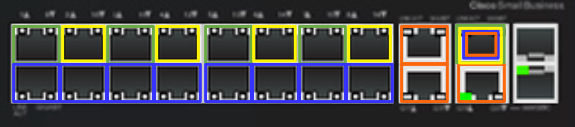
Since I have 3 (and soon 4) servers, I’m going to divide up the ports in a visual way; in groups of 4: top left (green) is the host network on vlan10, top right (yellow) is the sometimes used vlan20 network, and the bottom left/right (blue) ports in each group will be the vm/instance vlan30 network. These will either have both ports plugged in for a bond/lagg/lacp, or will be only one port plugged in if we’re also using vlan20 (top right).
Now, given that image, we will be adding ports (as they are numbered on the switch) 1, 3, 5, and 7 to vlan10. Ports 2, 4, 6, and 8 will be vlan20, and ports 9-16 will be vlan30. Ports 17/18 (orange) will be the native vlan. Port 18 will be the trunk port to the other router for all vlans, and port 20 is the link to the WAP gateway (also vlan1)
First, we’ll create VLAN10 and add a [router] interface for it:
G300-20#conf t
SG300-20(config)#vlan 10
SG300-20(config)#interface vlan 10
SG300-20(config-if)#?
bridge Bridge configuration commands
do execute an EXEC-level command
dot1x dot1x protocol
end Exit from configure mode
exit Exit from current context
help Description of the interactive help system
ip Global IP configuration commands
ipv6 IPv6 commands
name set vlan name
no Negate command
service-acl Apply an ACL to particular interface.
shutdown Shutdown the selected interface
snmp SNMP
sntp Global Simple Network Time Protocol (SNTP)
configuration subcommands
SG300-20(config-if)#ip address 10.10.10.1 255.255.255.0
SG300-20(config-if)#name oshost
SG300-20(config-if)#exit
SG300-20(config)#
Next, we’ll configure each port (ge1, ge5, ge9, ge13) in the same way, setting the port mode, adding it to the vlan, and enabling portfast:
SG300-20(config)#interface ge1
SG300-20(config-if)#switchport mode ?
general generic port mode
access vlan unaware port
trunk vlan aware port
customer customer equipment port
SG300-20(config-if)#switchport mode access
SG300-20(config-if)#switchport access ?
multicast-tv multicast transmissions from a vlan
vlan vlan
SG300-20(config-if)#switchport access vlan 10
SG300-20(config-if)#spanning-tree portfast
SG300-20(config-if)#exit
Now for each of those green vlan10 (ge1, ge5, ge9, ge13) ports in the pic, we should see that it is now assigned to vlan10:
SG300-20#show interface switchport ge1
Port : gi1
Port Mode: Access
Gvrp Status: disabled
Ingress Filtering: true
Acceptable Frame Type: admitAll
Ingress UnTagged VLAN ( NATIVE ): 10
Port is member in:
Vlan Name Egress rule Port Membership Type
---- -------------------------------- ----------- --------------------
10 oshost Untagged Static
Finally, let’s add a dhcp pool for this vlan:
SG300-20(config)#ip dhcp pool network oshost
SG300-20(config-dhcp)#address low10.10.10.100 high 10.10.10.150 255.255.255.0
SG300-20(config-dhcp)#
SG300-20(config-dhcp)#default-router 10.10.10.1
SG300-20(config-dhcp)#dns-server 8.8.8.8
SG300-20(config-dhcp)#time-server 129.6.15.29
SG300-20(config-dhcp)#domain-name lab
SG300-20(config-dhcp)#exit
SG300-20(config)#exit
SG300-20#copy run start
Easy peasy right? :-)
VLAN20 – OpenStack Private/Internal Network
Depending on the type of setup we’re running in the lab, we might have split our host/management network into two separate networks: public and internal. This could also be a “dmz” network for floating ip addresses, and other crazy configs.
To create the VLAN20 network, simply follow the instructions above for VLAN10, but use 10.10.20.0/24 with a default gateway/interface of 10.10.20.1 with a corresponding dhcp pool for 10.10.20.100-10.10.20.150.
VLAN30 – OpenStack VM/Instance Network
This network will carry the GRE tunnel traffic from all of the “private” VM instance networks to the Neutron node.
To create the VLAN30 network, simply follow the instructions above for VLAN10, but use 10.10.30.0/24 with a default gateway/interface of 10.10.30.1. Unlike the other networks, do NOT create a dhcp pool for this network. All interfaces connected to it will have no ip address assigned and will all bridge.
VLAN Trunk Port
We’re also going to need a trunk port to carry all vlan traffic between this switch and the SG300-10 we’ll configure later. To do that, we just need to set the mode to trunk, and add the allowed vlans to that port:
SG300-20#conf t
SG300-20(config)#int gi19
SG300-20(config-if)#switchport mode ?
general generic port mode
access vlan unaware port
trunk vlan aware port
customer customer equipment port
SG300-20(config-if)#switchport mode trunk
SG300-20(config-if)#switchport trunk ?
allowed Specify trunk as allowed
native vlan unaware port
SG300-20(config-if)#switchport trunk allowed ?
vlan Configure VLANs in a trunk port
SG300-20(config-if)#switchport trunk allowed vlan ?
add Specify which VLAN to add to the port.
remove Specify the VLAN to remove from port.
SG300-20(config-if)#switchport trunk allowed vlan add ?
<2-4094> Specify which VLAN to add to the port.
all Specify all existing IEEE 802.1 VLANs.
SG300-20(config-if)#switchport trunk allowed vlan add all
SG300-20(config-if)#exit
SG300-20(config)#exit
Now we should see all vlans listed on the g19 interface:
SG300-20#show interface switchport gi19
Port : gi19
Port Mode: Trunk
Gvrp Status: disabled
Ingress Filtering: true
Acceptable Frame Type: admitAll
Ingress UnTagged VLAN ( NATIVE ): 1
Port is member in:
Vlan Name Egress rule Port Membership Type
---- -------------------------------- ----------- --------------------
1 1 Untagged Static
10 oshost Tagged Static
20 osdata Tagged Static
30 osvm Tagged Static
Time to test out some things, like dhcp. :-P
Plug In Some Cables
Now, let’s see if this all works. First, let’s connect our ethernet port to port 1 or 2 and see if we get the right DHCP info from vlan1 on the switch:
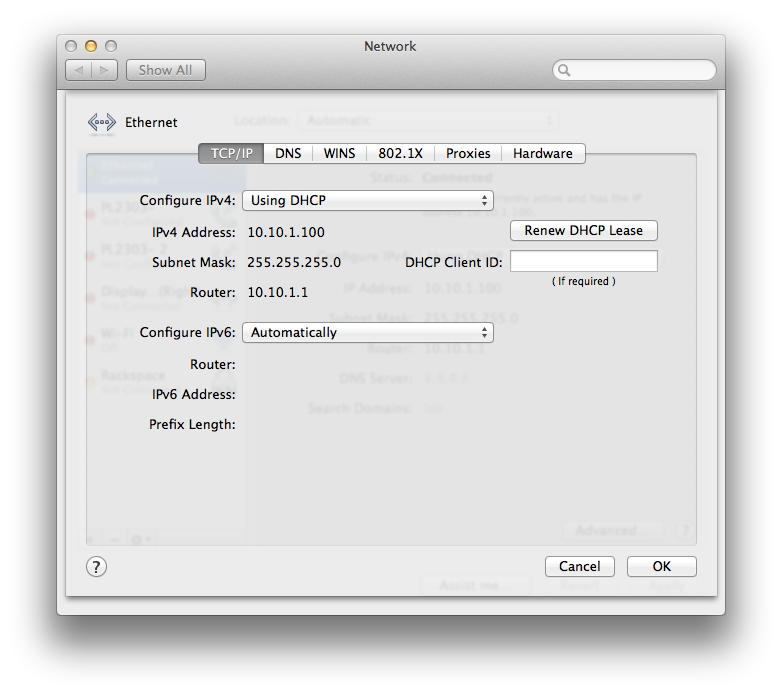
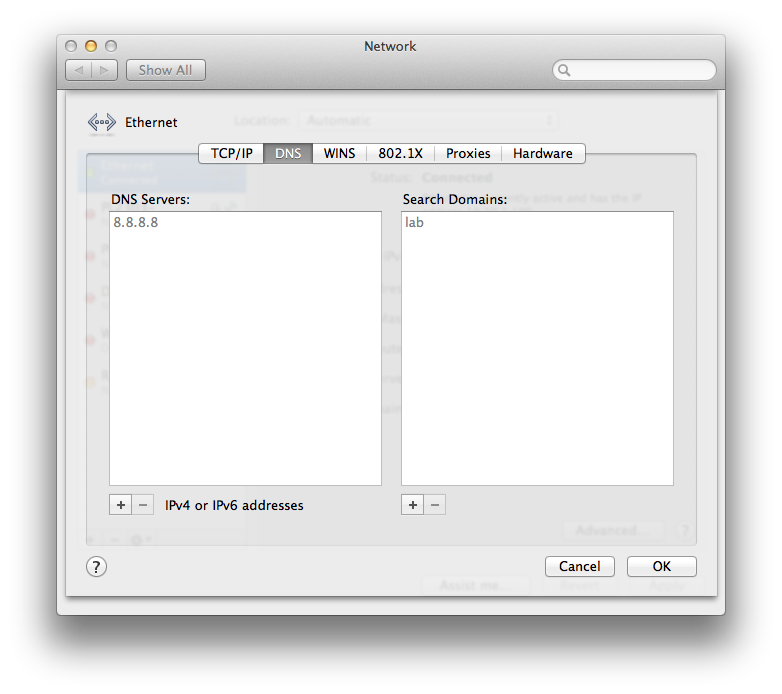
Nice! vlan1 ip and router, dns servers, and default domain name. Now, let’s connect our ethernet port to and of the vlan10 (oshost) ports (2, 4, 6, 8):
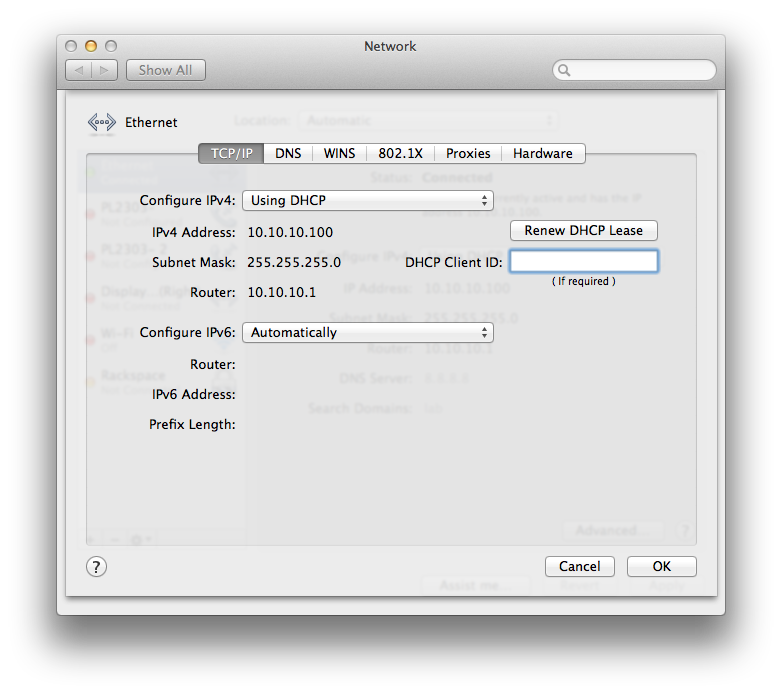
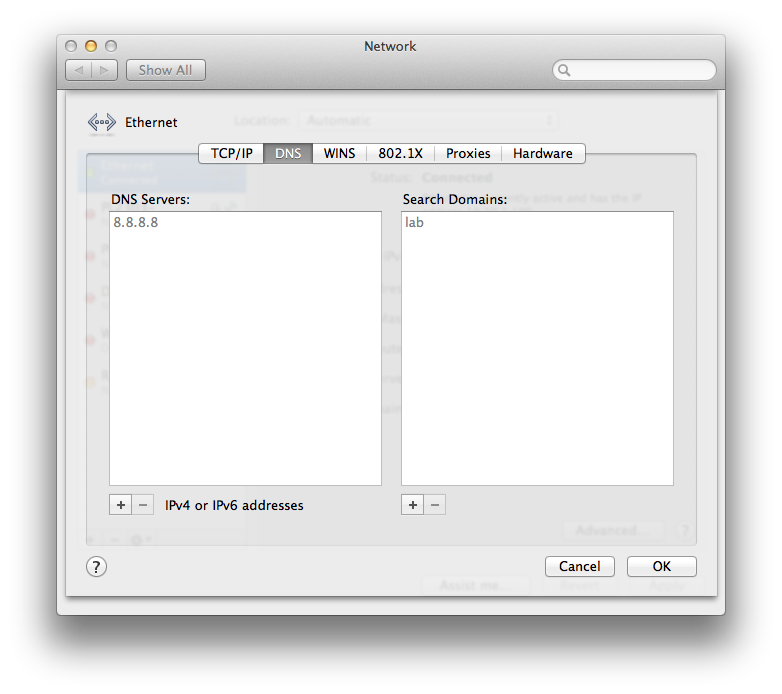
Winning! If you’ve created vlan20/30, give those a shot as well. Also, if we now connect to the WAP via wifi, we should also get a 10.10.1.x address from the switches dhcp server on vlan1.
Next Time on This Old Homelab
Next up, we’ll start configuring our SG300-10 switch to trunk the vlans to our workbench (fancy term for desk) from the lab space and start configuring PXE/FOG to get our first OS installed over the network.
